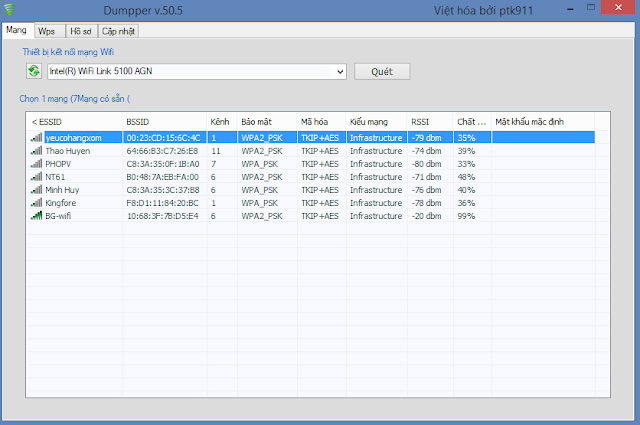New Windows 10 Keyboard Shortcuts
Windows 10 has now been with us for a number of days with initial consumer reaction suggesting that it’s a hit with those who have already upgraded from Windows 7 or 8.1. Sitting amongst the many changes and improvements within Windows 10, comes a new focus on the desktop, and with that ultimately comes a whole new set of keyboard shortcuts for desktop users to memorize and get to grips with. As you might expect, we are right there by your side with a comprehensive list of the available shortcuts that are centric to Cortana, Activity Center, Microsoft Edge and much, much more.
Regardless of whether you’re a general user who interacts generally in the web browser, or even a hardcore user who deals with new features like Cortana, Virtual desktops, Activity Center or recording of the screen, this list should have enough shortcuts to sort out your needs.
Here’s a list of keyboard shortcuts that are new in Windows 10:
Cortana
Windows Key+S – Open search
Windows Key+C – Open Cortana in listening mode
Activity Center
Windows Key+A – Open Action center
Windows Key+V – Cycle through notifications
Windows Key+Shift+V – Cycle through notifications in reverse order
Windows Key+B – Set focus in the notification area
Virtual Desktops
Windows Key+Ctrl+D – Add a virtual desktop
Windows Key+Ctrl+Right arrow – Switch between virtual desktops you’ve created on the right
Windows Key+Ctrl+Left arrow – Switch between virtual desktops you’ve created on the left
Windows Key+Ctrl+F4 – Close the virtual desktop you’re using
Windows Key+Tab – Open Task view
Game bar
Windows Key+G – Open Game bar when a game is open
Windows Key+Alt+G – Record the last 30 seconds
Windows Key+Alt+R – Start recording (press the shortcut again to stop recording)
Windows Key+Alt+Print Screen – Take a screenshot of your game
Windows Key+Alt+T – Show/hide recording timer
Microsoft Edge
Ctrl+D – Add current site to favorites or reading list
Ctrl+J – Open downloads pane
Ctrl+I – Open favorites pane
Ctrl+H – Open history pane
Alt+C – Open Cortana
Ctrl+Shift+R – Enter reading view
F12 – Open F12 Developer Tools
F7 – Turn caret browsing on for the current tab
Ctrl+K – Duplicate tab
Ctrl+Shift+P – Open a new InPrivate Browsing window
General
Windows Key+K – Open the Connect quick action
Windows Key+I – Open Settings
Windows Key+E – Open File Explorer
Windows Key+H – Open the Share charm
Windows Key+T – Cycle through apps on the task bar
Ctrl+Shift+Esc – Open Task Manager